Nov
16
2015
16
2015
Managing Time Tracking Activities in Online Invoices
“Activities” is another helpful function to manage your time and organize it. You can create activities like “Coding”, “Designing”, “Writing content”, etc., and track your time related to each activity on its own.
Creating a New Activity:
- Through the “Time Tracking” tab, Select the “Activities” option.
- Click The “New Activity” button.

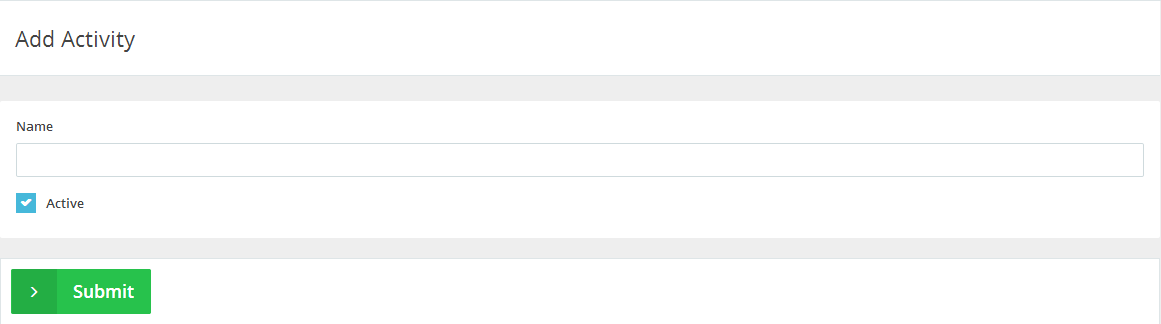
- Add a name for the “Activity”, then tick the “Active” checkbox and update the display order.
- Click the “Submit” button.
Editing an Existing Activity:
- Through the “Time Tracking” tab, Select the “Activities” option.
- Next, to the “Activity” you want to edit on the same horizontal row click the “Edit” button.

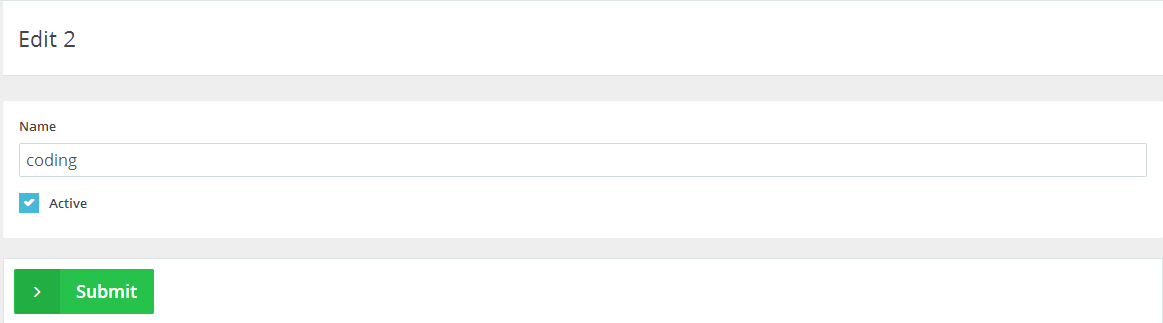
- Edit the name of the “Activity”, (Deactivate) it by unticking the “Active” checkbox on the left-hand side or change the display order.
- Click the “Submit” button to save the changes.
Deleting an Existing Activity:
- Through the “Time Tracking” tab, Select the “Activities” option.
- Next, to the “Activity” you want to delete on the same horizontal row, click the “Delete” button.

- A confirmation message will be populated; click the “Yes” button to delete the activity or click the “No” button to refer back to the previous page.
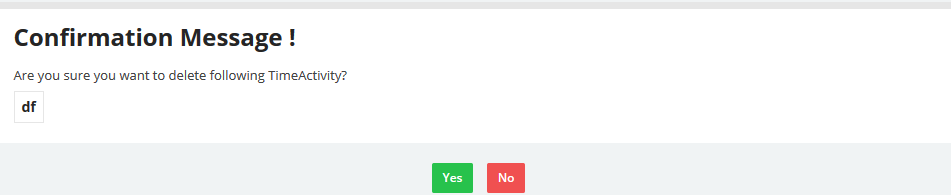
Archives
- October 2022
- June 2022
- May 2022
- April 2022
- February 2017
- November 2016
- October 2016
- July 2016
- June 2016
- April 2016
- March 2016
- February 2016
- January 2016
- December 2015
- November 2015
- October 2015
- July 2015
- June 2015
- May 2015
- April 2015
- March 2014
- October 2013
- August 2013
- June 2013
- May 2013
- January 2013
- December 2012

