Oct
24
2016
24
2016
How to mark an invoice as paid – Partial Paid or unpaid?
After sending an invoice to your client you can manually add payments to this invoice and mark it as paid or Partial Paid.
To add payment to an invoice:
- From the “Invoices” menu choose “Manage Invoices“.
- The unpaid invoice will be marked as unpaid like this mage below:

- To add a payment to the invoice click the “More” button and choose “Add Payment”.
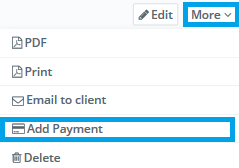
- This payment page allows you to record payments made for invoices, usually that have been made outside the system. You will need to enter the method by which the invoice was paid and a transaction ID (either from the Payment Gateway provider, or a suitable reference number useful to you). You can also add any notes relating to the payment, plus amend the status as appropriate.
- Add a part of the payment to mark the invoice as Partial Paid .
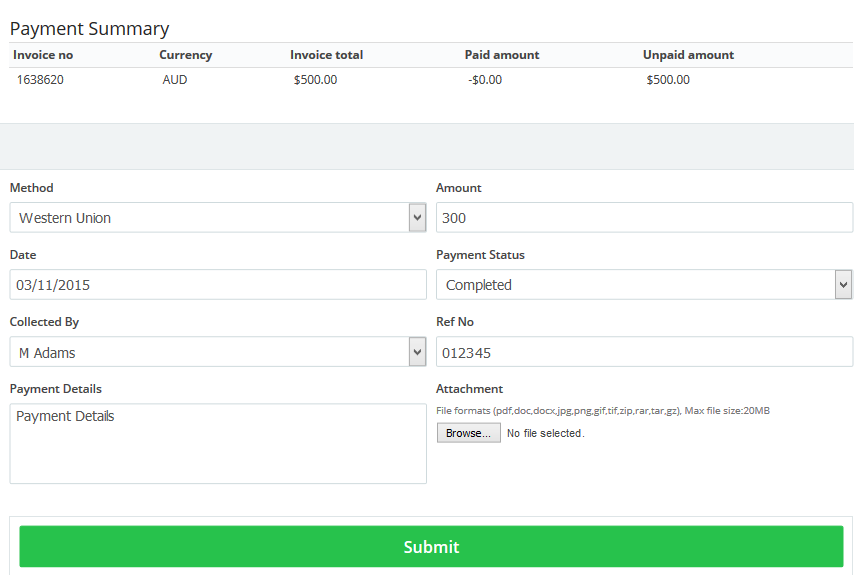
- After saving the payment go the the “Manage Invoices” and check the invoice marked as partial paid

- To Mark the invoice as paid redo the same steps and add the full amount of payment.
Remove Payments and Mark an Invoice as “Not Paid”
- From the “Invoices” menu choose “Manage Invoices“.
- Next to the invoice you want to mark as unpaid click the “View” button.
- Click the “Payment” tab.
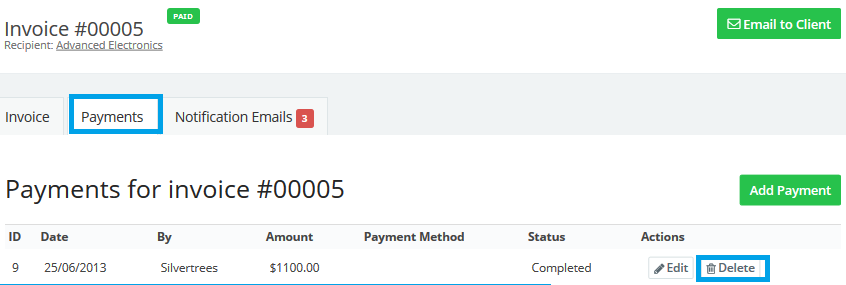
- Delete all the payments associated with this invoice.
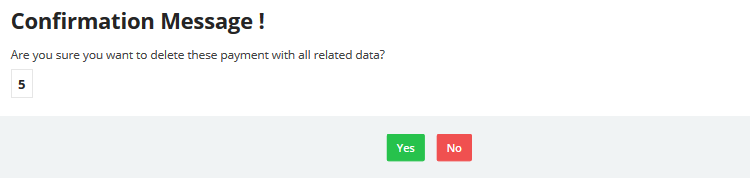
- Check the statue invoice in the”Manage invoices” page.
Contact us if you have an issue or more questions.
Archives
- October 2022
- June 2022
- May 2022
- April 2022
- February 2017
- November 2016
- October 2016
- July 2016
- June 2016
- April 2016
- March 2016
- February 2016
- January 2016
- December 2015
- November 2015
- October 2015
- July 2015
- June 2015
- May 2015
- April 2015
- March 2014
- October 2013
- August 2013
- June 2013
- May 2013
- January 2013
- December 2012

