Oct
24
2016
24
2016
How to Generate a Stocktaking Sheet
To generate a stocktaking sheet:
- Click the “Reports” menu.
- choose “Inventory Reports“.
- Choose “Stocktaking Sheet“.
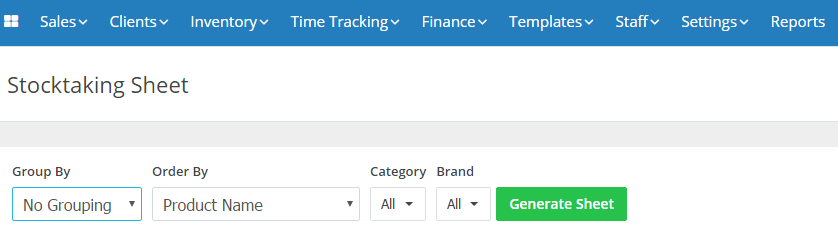
- From the “Group By ” menu choose to whether group the data by “Category“, “Brand” or “No Grouping“.
- From the “Order By ” menu choose to whether Order the data by “Product Name“, “Stock Level Ascending” or “Stock Level Descending“.
- From the “Category” menu choose to categories you want to show.
- From the “Brand” menu choose to brands you want to show.
- Click the “Generate Sheet” button.

- This sheet will appear listing all products with their code, name, barcode, category, brand, software count, physical count and remarks.
- Click the “Print” button to print the sheet.
- Click the “Export Options” to export the file to CSV or PDF.
Contact us if you have an issue or more questions.
Archives
- October 2022
- June 2022
- May 2022
- April 2022
- February 2017
- November 2016
- October 2016
- July 2016
- June 2016
- April 2016
- March 2016
- February 2016
- January 2016
- December 2015
- November 2015
- October 2015
- July 2015
- June 2015
- May 2015
- April 2015
- March 2014
- October 2013
- August 2013
- June 2013
- May 2013
- January 2013
- December 2012

