Oct
24
2016
24
2016
How can I CC and BCC email addresses on invoices that I send
To add other email addresses beside the client’s email address on the invoice your are sending out there are two methods.
The first method:
- After finishing the invoice click the “Send With Revised Email” button
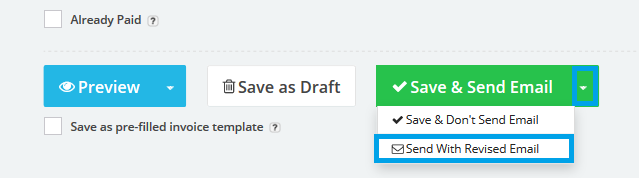
- Click the “Edit” button.

- Edit the email and add the emails you wish to be added
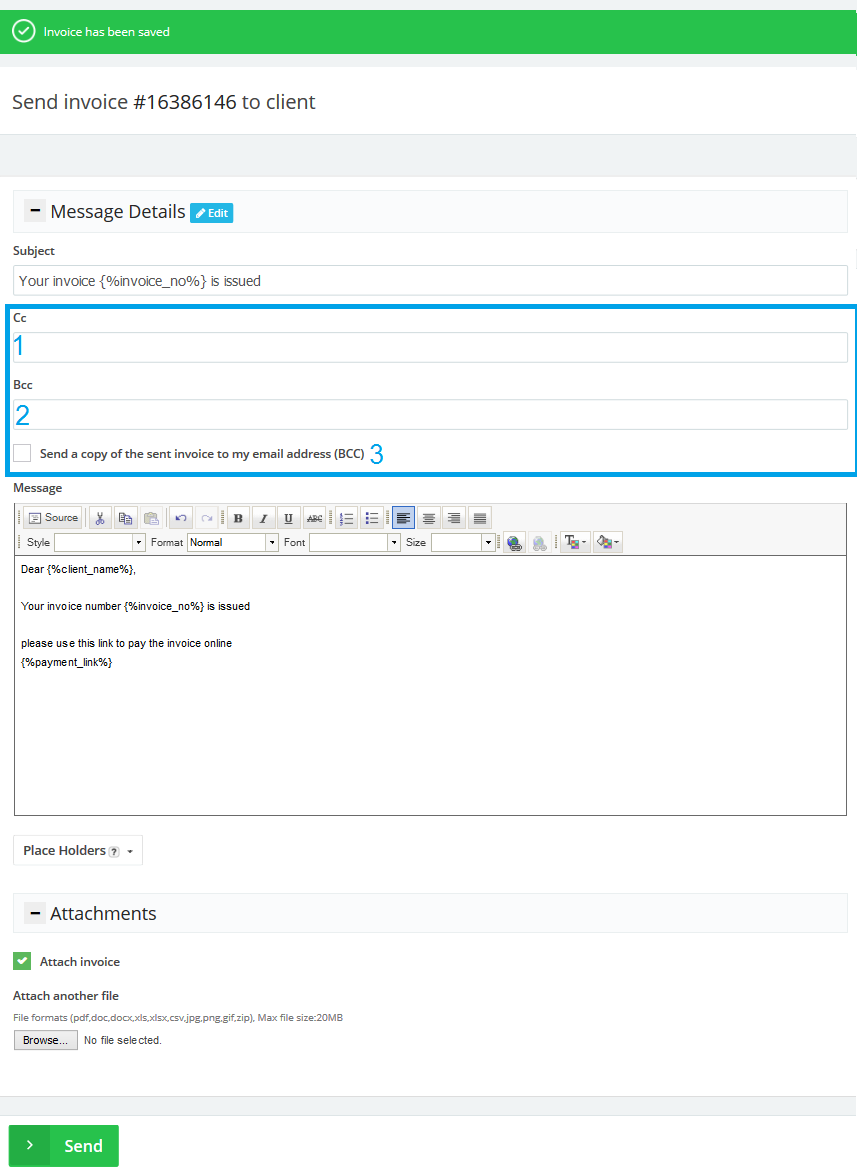
- CC: Email will be sent to other email addresses as carbon copy the receiver will be able to see who is in the CC. You can send to multiple email addresses using (, & ;).
- BCC: Email will be sent to other email addresses as blind carbon copy the receiver will Not be able to see who is in the BCC. You can send to multiple email addresses using (, & ;).
- Tick the “” check box to send the invoice to your business email address as BCC.
- Click the Send button to send the email
The Second method:
- To resend an invoice for your client.
- Go to the “Invoices” menu and choose “Manage Invoices“
- All saved invoices will be listed and shows there last sent date

- To Send the invoice to you client click the “More” button and choose “Email to client”
- Click the “Edit” button.

- Edit the email and add the emails you wish to be added
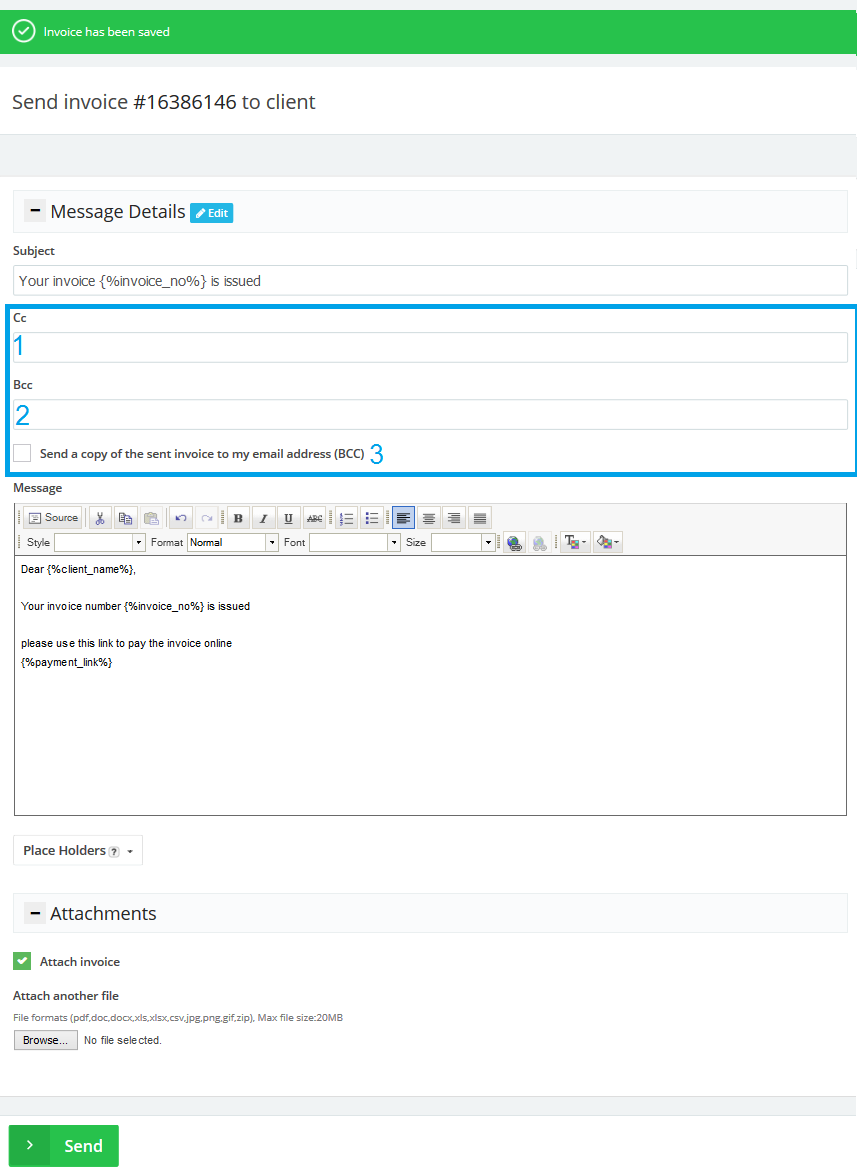
- CC: Email will be sent to other email addresses as carbon copy the receiver will be able to see who is in the CC. You can send to multiple email addresses using (, & ;).
- BCC: Email will be sent to other email addresses as blind carbon copy the receiver will Not be able to see who is in the BCC. You can send to multiple email addresses using (, & ;).
- Tick the “” check box to send the invoice to your business email address as BCC.
- Click the Send button to send the email
Contact us if you have an issue or more questions.
Archives
- October 2022
- June 2022
- May 2022
- April 2022
- February 2017
- November 2016
- October 2016
- July 2016
- June 2016
- April 2016
- March 2016
- February 2016
- January 2016
- December 2015
- November 2015
- October 2015
- July 2015
- June 2015
- May 2015
- April 2015
- March 2014
- October 2013
- August 2013
- June 2013
- May 2013
- January 2013
- December 2012

