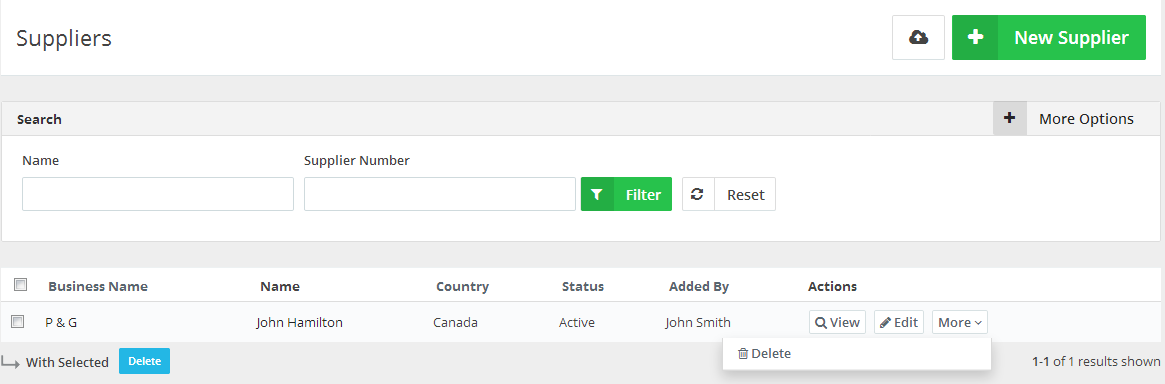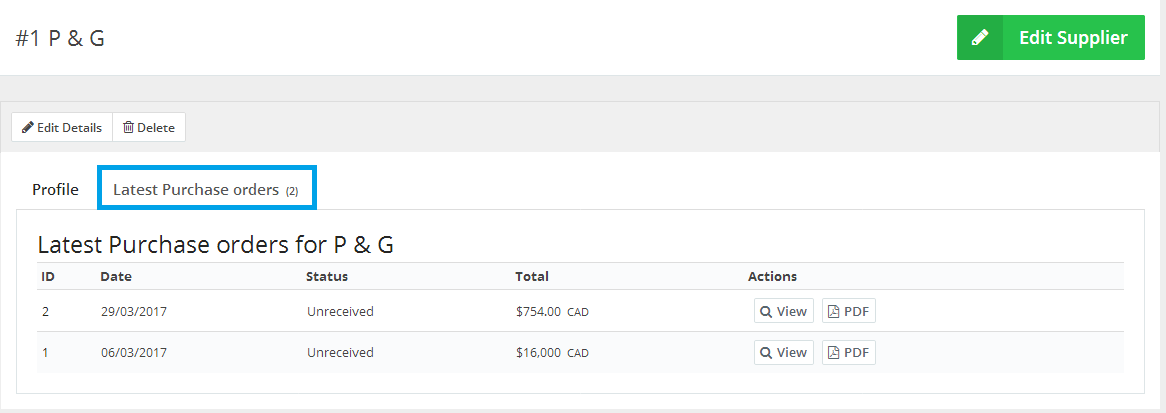Jun
19
2016
19
2016
Managing Suppliers in the OnlineInvoices Inventory system
Through the “Inventory” tab, select the “Manage Suppliers” option.
This page displays all current suppliers. You can use the tabs on the right-hand side to “Edit”, “View”, or “Delete” the supplier details through the “More” tab
- Add new Suppliers on your “OnlineInvoices” Inventory system by clicking the “New Supplier” button.
- Use the “Search” bar to search for a supplier; click the “More Options” button at the top right corner to show all search filters.
- The Suppliers table shows all your suppliers with their “Business Name” and “Full names”, “Country”, “Status”, plus various “Actions” you can implement for any specific supplier.
- tick the checkboxes on the left-hand side to select multiple suppliers (if required) to bulk delete them.
View your supplier’s details.
- Through the “Inventory” tab, select the“Manage Suppliers”option.
- Through the “Manage Suppliers” tab, select the “View” option, next to the supplier you need to view.
- The supplier’s view page will show two tabs:
- The “Profile” tab shows the supplier’s basic details and his contacts.
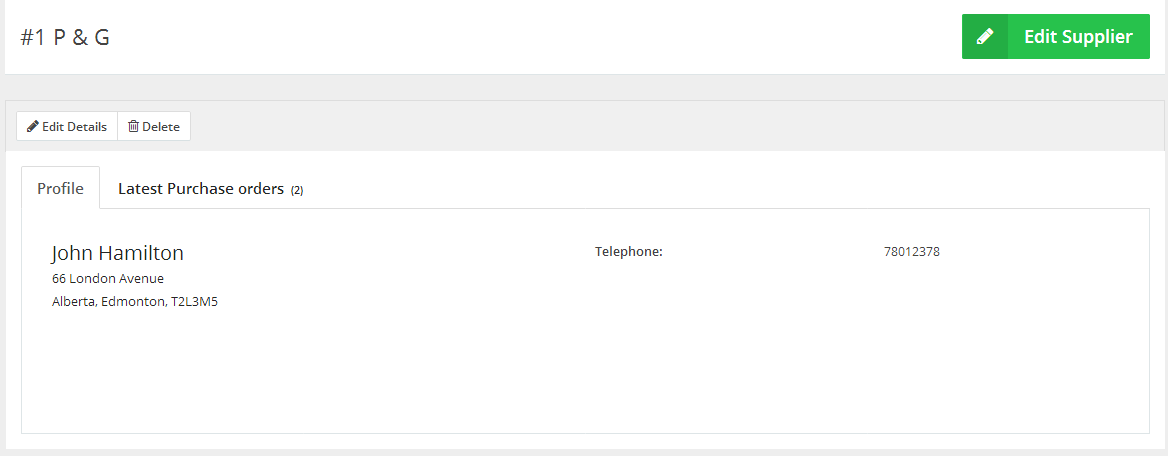
- The “Latest Purchase orders” tab shows a list of the latest purchase orders for those suppliers, showing the order “ID”, “Date”, its status whether it’s (Received – Unreceived), the total amount of the order and action buttons for the order.
- The supplier view page also shows 2 tabs to “Edit Details” of the supplier or “Delete” it.
- The “Profile” tab shows the supplier’s basic details and his contacts.
Edit your supplier’s details.
- Through the “Inventory” tab, select the “Manage Suppliers” option.
- Through the “Manage Suppliers” option, click “Edit Details”, next to the supplier you need to edit details.
Delete your supplier.
- Through the “Inventory” tab, select the “Manage Suppliers” option.
- Through the “Manage Suppliers” option, click “Delete”, next to the supplier you need to delete.
- These actions are permanent. Deleted suppliers and their data can not be recovered or retrieved.
Contact us if you have an issue or more questions.
Archives
- October 2022
- June 2022
- May 2022
- April 2022
- February 2017
- November 2016
- October 2016
- July 2016
- June 2016
- April 2016
- March 2016
- February 2016
- January 2016
- December 2015
- November 2015
- October 2015
- July 2015
- June 2015
- May 2015
- April 2015
- March 2014
- October 2013
- August 2013
- June 2013
- May 2013
- January 2013
- December 2012