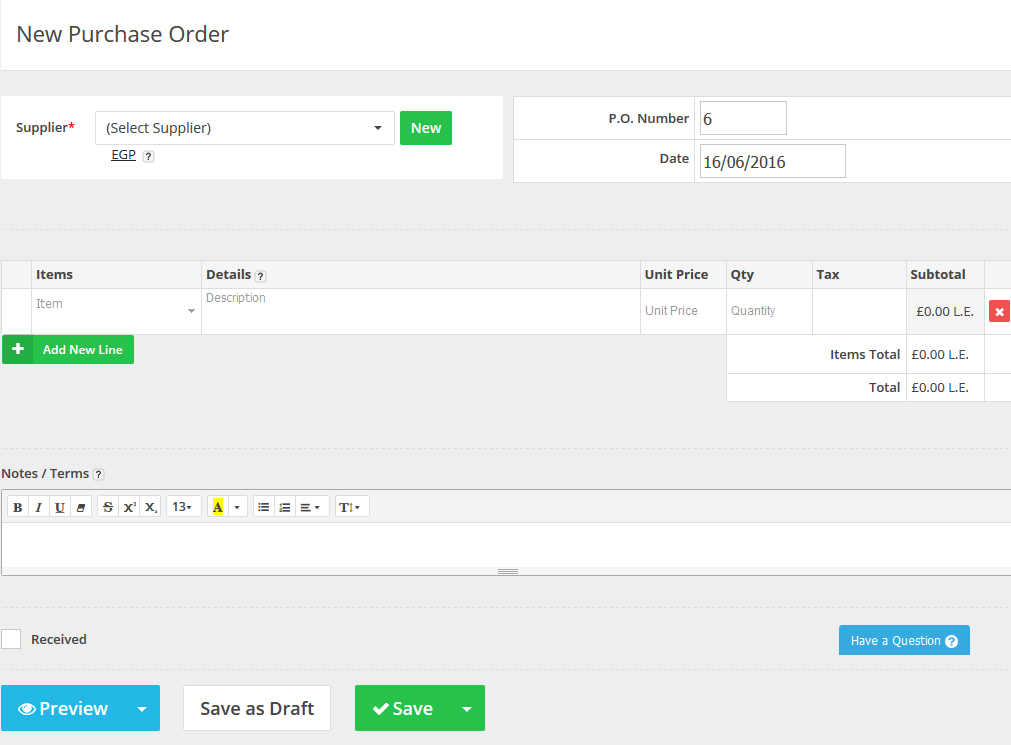Jun
19
2016
19
2016
Create New Purchase Order in the OnlineInvoices Inventory system
Creating “New Purchase Orders”:
- Through the “Inventory” tab, select the “Manage Purchase Orders” option.
- Click the “New Purchase Order” button.
Anatomy of a purchase order:
- Select a “Supplier” from the previously existing created suppliers.
- Add the “P.O Number” and the Purchase order’s “Date”.
- Select an “Item” from the drop down list and fill out its data (“Unit buy price” – “Quantity”).
- Add any “Notes” or terms related to your purchase order.
- Tick the “Received” check box if you have already received this order.
- After finishing the purchase order, you can:
- “Preview the order in web” or as “PDF”,
- “Save as Draft”
- “Save” and “Send Via Email” to the supplier or “Save and print the order”.
Archives
- October 2022
- June 2022
- May 2022
- April 2022
- February 2017
- November 2016
- October 2016
- July 2016
- June 2016
- April 2016
- March 2016
- February 2016
- January 2016
- December 2015
- November 2015
- October 2015
- July 2015
- June 2015
- May 2015
- April 2015
- March 2014
- October 2013
- August 2013
- June 2013
- May 2013
- January 2013
- December 2012