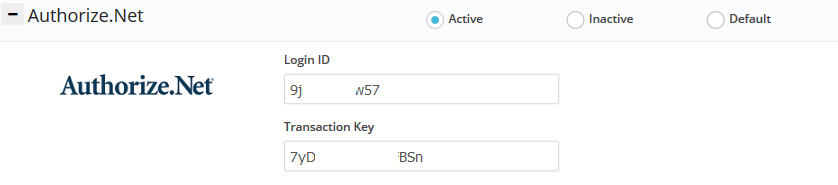Nov
16
2015
16
2015
How to Invoice Your Client Using Authorize.net
The Online Invoices Billing and Accounting Software is completely compatible with Authorize.net so you could invoice your clients and receive payments online to your Authorize.net account. Authorize.net integration works with all of our Online Invoices software’s Invoice Templates.
Activate Authorize.net on payment your account
To accept online payments for your invoices, using Authorize.net follow these steps:
- Login to your Online Invoices account, or Register for a free account from this link.
- From the “Settings” menu select “Payment Options.“
- Select “Authorize.net“, mark as “Active“, and add your and .
- Click the “Save” button to save changes.
After saving your Authorize.net settings you are now ready to create new invoices and receive your payments online via Authorize.net.
Creating Invoices in the online invoices system
To create a new invoice follow these steps:
- From the “Invoices” menu select “Create Invoice.“
- Check this tutorial “Creating your First Invoice” to know how to create a professional invoice from the scratch.
- Send the invoice to your clients and wait for them to pay as soon as possible.
How Can a Client Pay an Invoice Through Authorize.Net:
- After you receive the invoice, click the pay link and you will be directed to this page below:
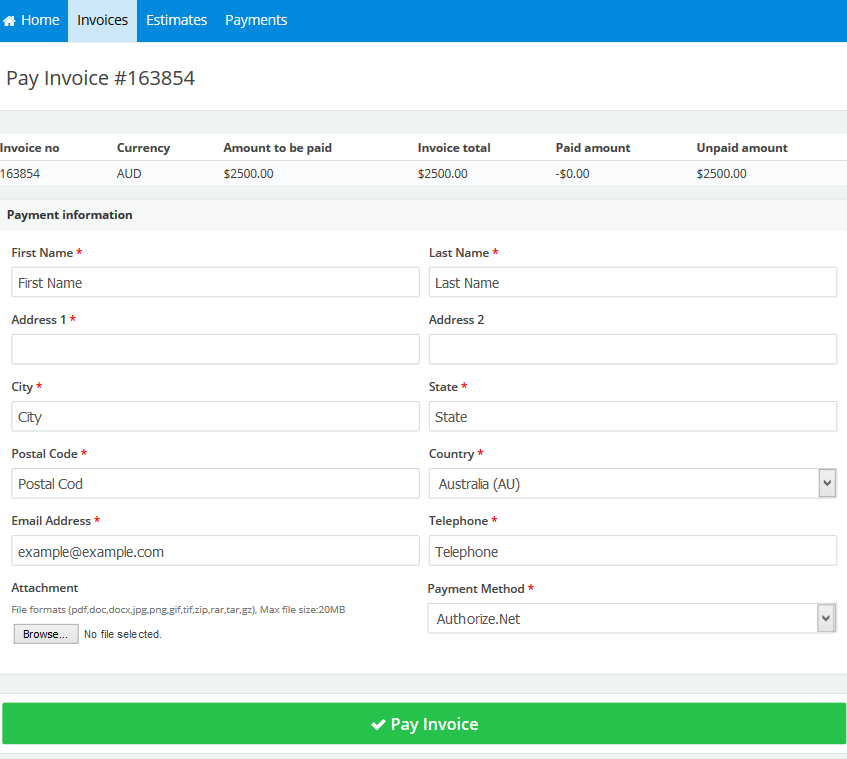
- You should fill in all the details, and from the “Payment Method” field select “Authorize.net“, and then click the “Pay Invoice” button.
- You will be directed to the Authorize.net payment page as in the figure below:
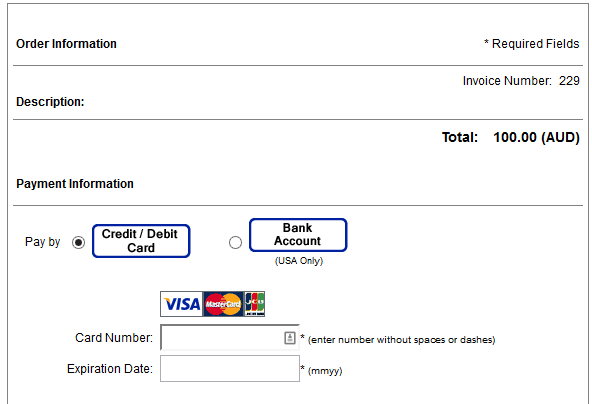
- Fill in your data and click the “Pay Now” button.
- Let the business owner be notified that you paid the invoice.
Please contact us if you have any more questions/enquiries.
Archives
- October 2022
- June 2022
- May 2022
- April 2022
- February 2017
- November 2016
- October 2016
- July 2016
- June 2016
- April 2016
- March 2016
- February 2016
- January 2016
- December 2015
- November 2015
- October 2015
- July 2015
- June 2015
- May 2015
- April 2015
- March 2014
- October 2013
- August 2013
- June 2013
- May 2013
- January 2013
- December 2012