Nov
16
2015
16
2015
Generate an Invoice using the Time-sheet
Creating an Invoice Using the Timesheet:
- Through the “Time Tracking” tab, select the “Generate Invoice” option.
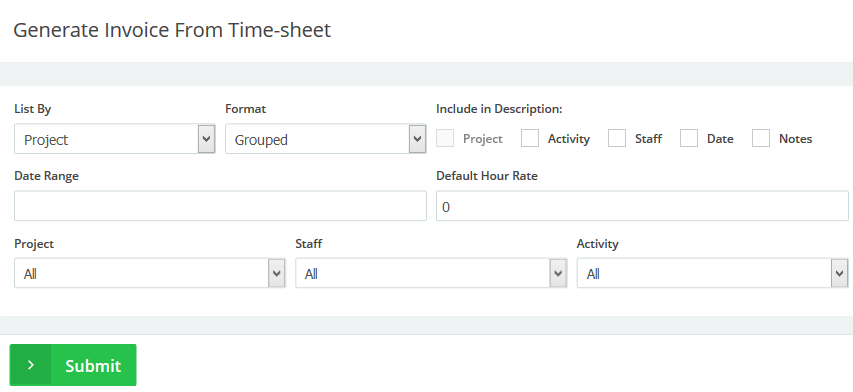
- The Settings
- “List By”: Select to list by and display “Project”, “Activity”, “Staff” or “Date”.
- “Format”: Select whether you want the items to be in “Detailed” -every added time in a separate row- or “Grouped” by “Project”, “Activity”, “Staff” or “Date Range”.
- “Include the description”: If you want to add a description to the item field on the invoice: “Project”, “Activity”, “Staff”, “Notes” or the “Date Range” then you can tick the checkbox.
- “Date Range”: Select the “Date Range” you want for the invoice. If it will be left blank, all the unbilled hours for the project will be invoiced.
- “Default Hour Rate”: Add the default hour rate of the hours you will be adding in the invoices, the rate can be changed separately for each item in the invoice.
- “Project”: Select a project that you want to invoice for the duration spent working on it.
- “Staff”: Select a certain staff member to invoice for the duration he/they added.
- “Activity”: Select an activity you want to invoice for the time spent working on it.
- Click the green “Submit” button to generate the invoice, once you generate the invoice you can complete it’s data same like any normal invoice, choosing a client or adding the special fields, etc.
Archives
- October 2022
- June 2022
- May 2022
- April 2022
- February 2017
- November 2016
- October 2016
- July 2016
- June 2016
- April 2016
- March 2016
- February 2016
- January 2016
- December 2015
- November 2015
- October 2015
- July 2015
- June 2015
- May 2015
- April 2015
- March 2014
- October 2013
- August 2013
- June 2013
- May 2013
- January 2013
- December 2012

