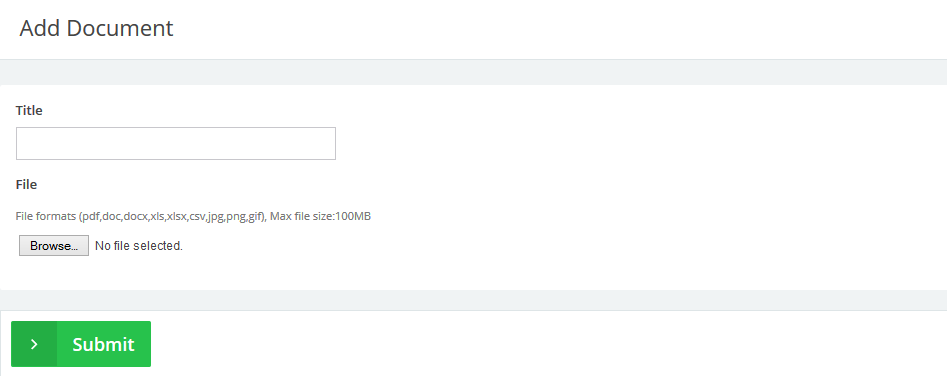23
2015
Managing Documents
Through the “Templates” tab, Select the “Manage File/Document” option.
The “Documents” page will list all the documents that you have previously created earlier.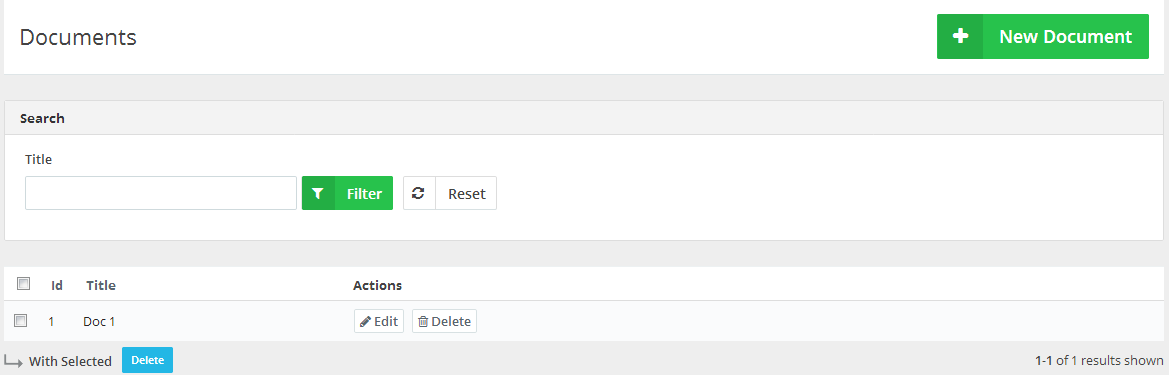
Use the “Search” bar feature to search for documents by writing their titles in the “Title” field.
Next, to each document on the same horizontal row to the right-hand side click the “Edit” button to be able to edit or the “Delete” button to delete the document.
Adding a New File/Document
1- Through the “Templates” tab, Select the “Manage File/Document” option.
This post is a disclosure of how to add the new “Terms & Conditions” to your “Online Invoices” system. To learn how to add “Terms & Conditions” to your “Invoice/Estimate” please check the following link. attaching documents to an invoice
2- At the Top right Corner click the “New Document” button.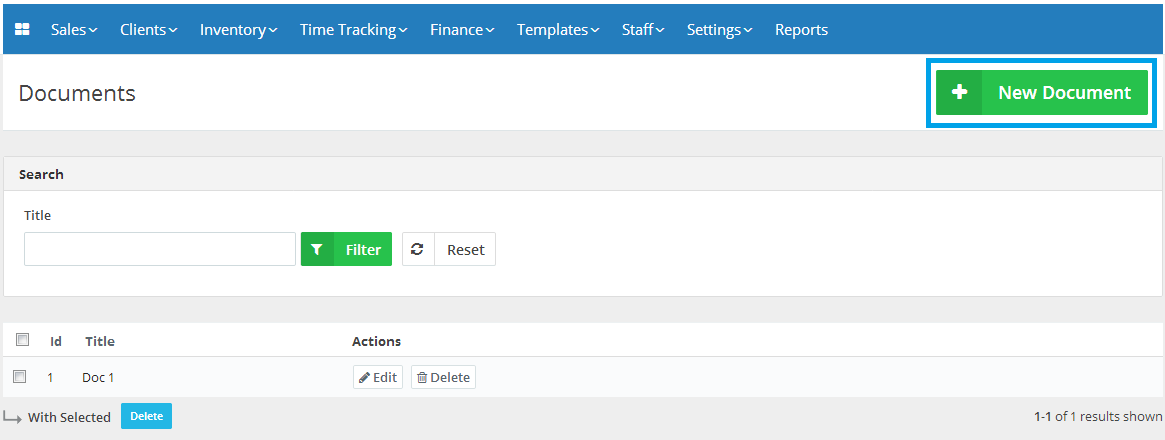
3- Start uploading your file or document:
- “Title”: Determine a title for your document.
- Upload Document using the “Browse” option.
- Allowed file formats are (pdf,doc,docx,xls,xlsx,csv,jpg,png,gif) and the max file size:100MB.
- Click the “Submit” button to save the completed edits.
Archives
- October 2022
- June 2022
- May 2022
- April 2022
- February 2017
- November 2016
- October 2016
- July 2016
- June 2016
- April 2016
- March 2016
- February 2016
- January 2016
- December 2015
- November 2015
- October 2015
- July 2015
- June 2015
- May 2015
- April 2015
- March 2014
- October 2013
- August 2013
- June 2013
- May 2013
- January 2013
- December 2012