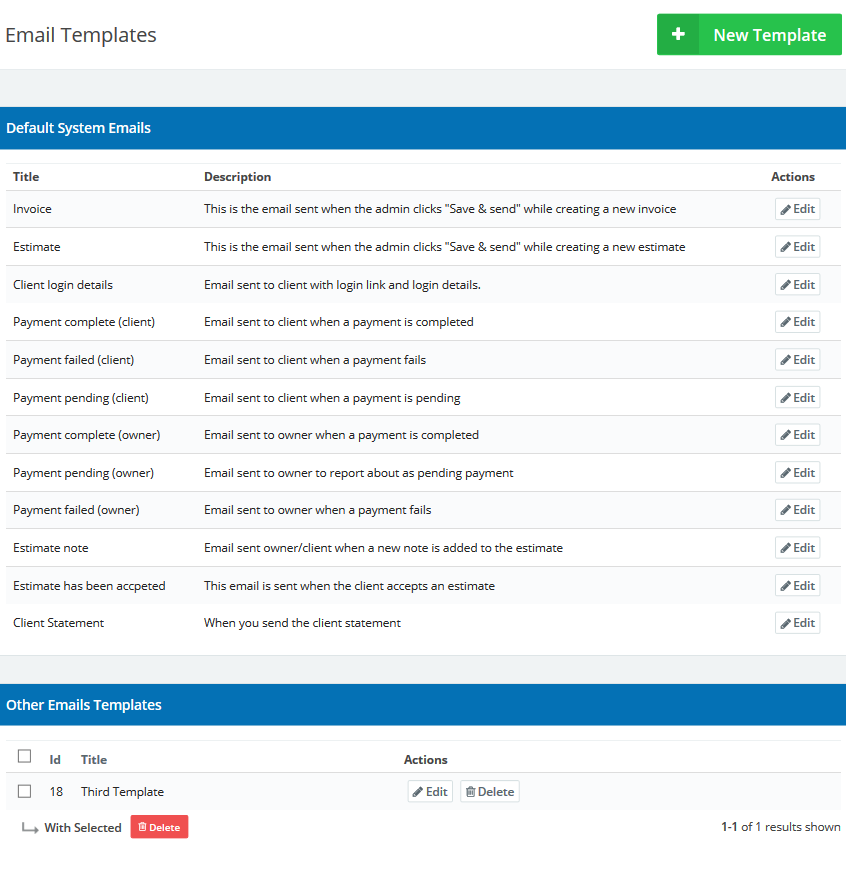Jun
25
2015
25
2015
Creating Email Templates for Online Invoices
The “Online Invoices” system sends online invoices and estimates emails to your clients, and you have the ability to adjust and modify those emails in the most efficient way according to your business requirements.
To start creating an “Email Template”, Through the “Templates”, select the “Email Templates” option.
The “Email Template” Page will list all the system default “Email Templates”, So if you want to edit any template click the “Edit” button.
To create a new template click the green “New Template” button at the top right corner.
An “Add Email Template” page will be populated.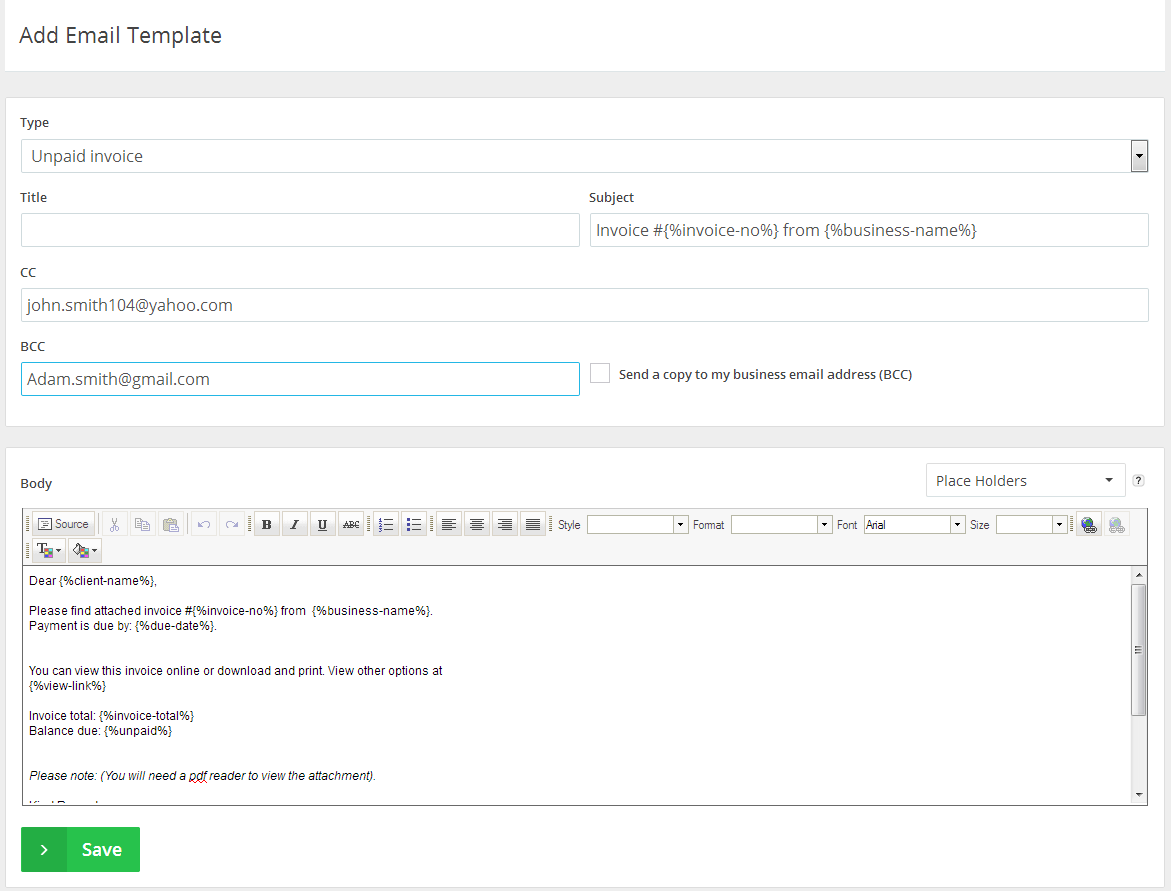
- “Type”: Select the email type from (Invoice, estimate or client statement)
- “Title”: Select a title for this template.
- “Subject”:
- Choose a subject for your emails that will be sent using this email template, e.g. “A new invoice for the latest work has been issued”.
- You can use placeholders in the subject section so modify your messages by adding fields like client name, details or invoice info.
- “Body”: Use this feature to adjust the content of the email, and use the editing buttons and add placeholders for more customized emails.
- “Placeholders”: Placeholders (client name, invoice number ..etc ) are used to save a message as a template and send it to different clients without rewriting a new message for each client. Placeholders are automatically replaced by the correct value before sending the message.

- Click “Save” to save all the changes.
Archives
- October 2022
- June 2022
- May 2022
- April 2022
- February 2017
- November 2016
- October 2016
- July 2016
- June 2016
- April 2016
- March 2016
- February 2016
- January 2016
- December 2015
- November 2015
- October 2015
- July 2015
- June 2015
- May 2015
- April 2015
- March 2014
- October 2013
- August 2013
- June 2013
- May 2013
- January 2013
- December 2012