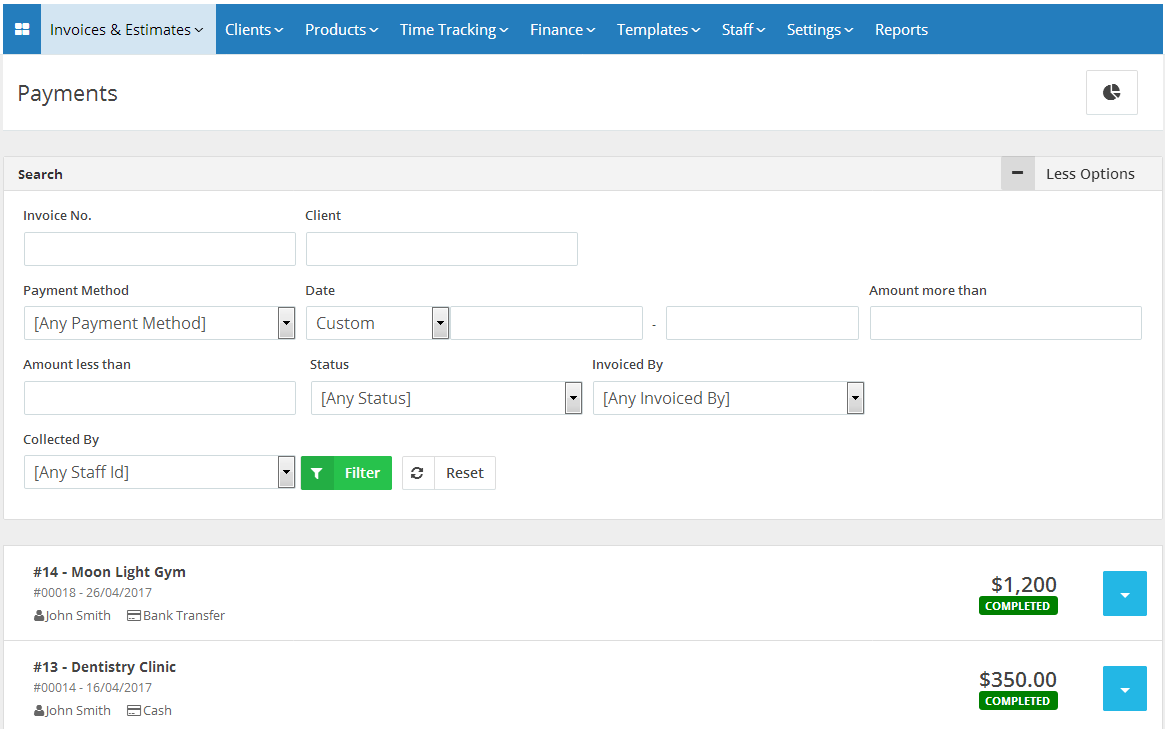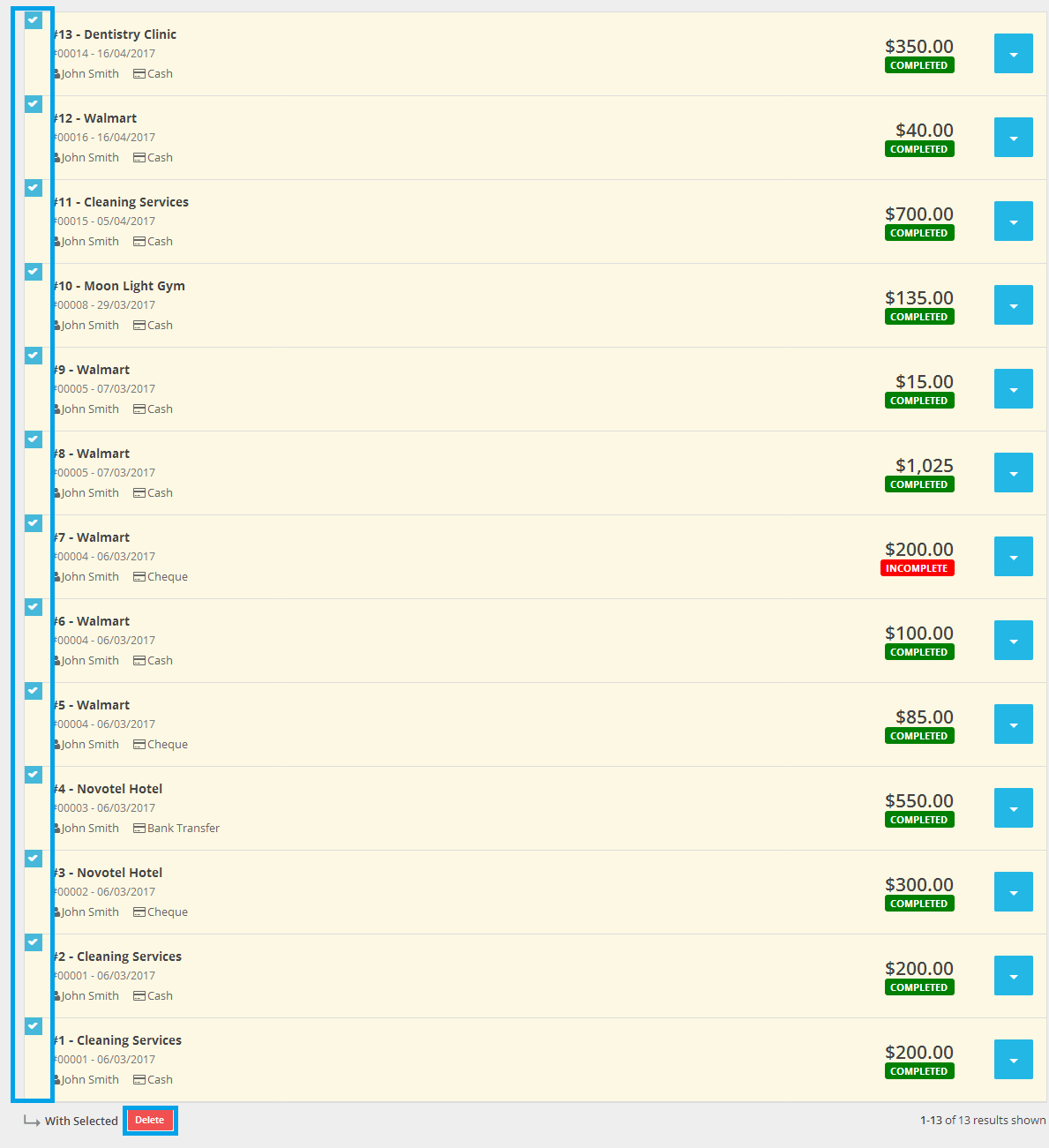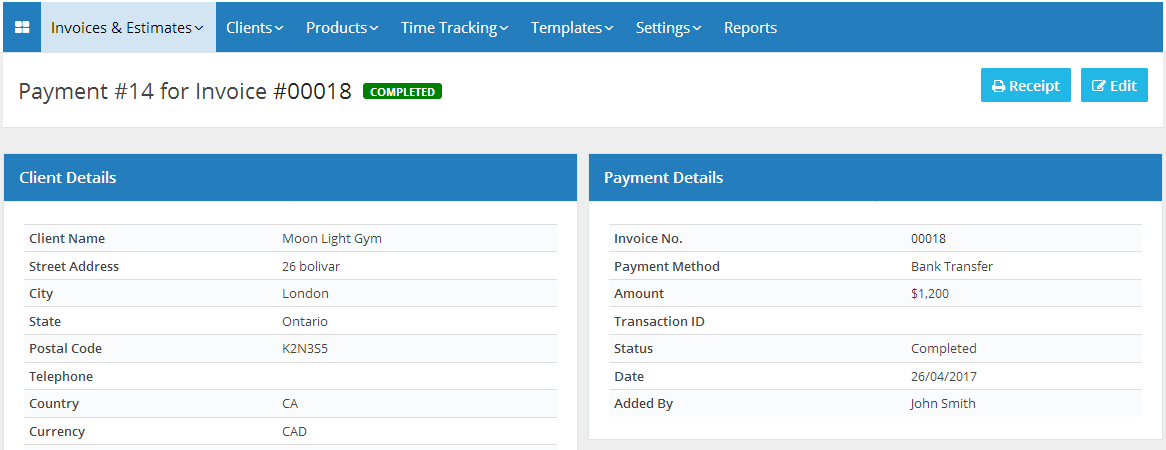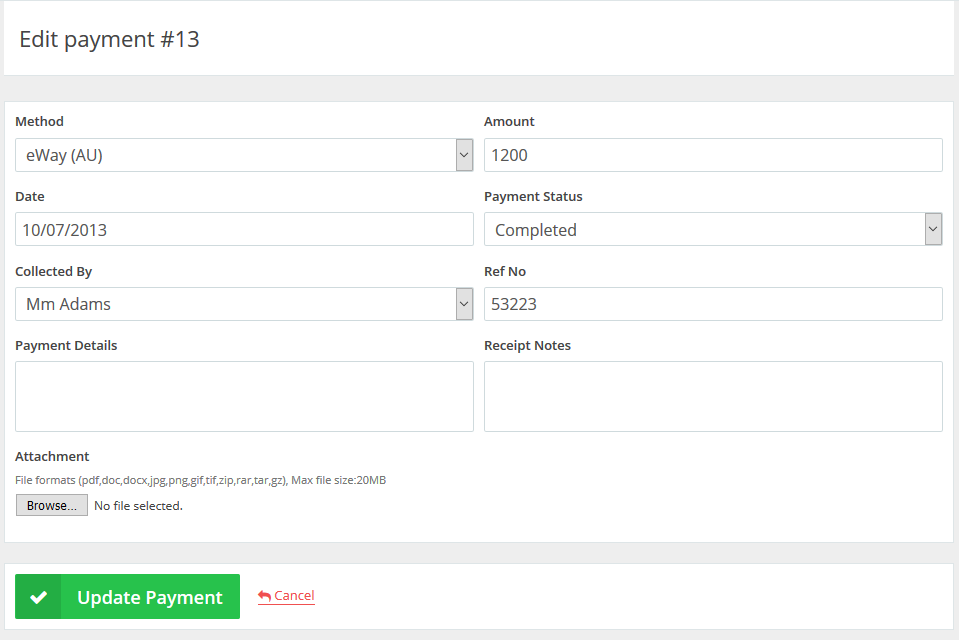20
2015
View and Manage Invoice Payment History
Through the “Invoice & Estimates” tab select “Invoice Payment History”. If you have activated the “Inventory management and control software “ from the “Plug-in Manager” section, then the “Invoice & Estimates” tab will be showing as “Sales”.
On this page, you will see all the payments that have been received by your clients related to the invoices and the “Payment Method”.
Using the “Search” bar to filter the payments. You can filter by:
- “Invoice Number”
- “Client’s Business Name”.
- “Payment Method”.
- “Date” Range.
- “Amount” Range.
- “Status” of the payment.
- Invoices “Collected by” (Staff member).
The rows of payments will list the “ID”, the “Invoice Number”, “Amount”, “Payment Method”, and the “Status”.
You can also view, edit and delete the payment by clicking the blue colored button at the right-hand side of the payment row.
Multiple Payments entries can be deleted by ticking on the “Check Boxes” and then clicking on the “Delete” button.
You will be seeing this confirmation message that will populate when you click the “Delete” button so click the “Yes” button to confirm deleting the marked payments.
Please Note that:
When you delete a payment then the invoice becomes partially paid or unpaid.
- The view payment page will show the payment ID for this invoice, as well as the status of the payment.
- A payment can be edited by clicking the “Edit” button.
- “Client Details” shows the basic details of the client who made the payment
- “Payment Details” shows information about the specific payment.
- Use the “Edit Payment” button to edit payments.
- Using the blue“Receipt” button at the top right corner, you can “Print” a hard copy of your payment receipt or save it as a “PDF” file.
- The “Method” of payment, “Amount”, “Ref no.” and “Payment Status” are editable, (can be modified)
- Payment detail notes can be added (ie. Usually pays 15 days after the end of the month.)
- Related documents to the specific payment can be attached such as (Contracts, letters of confirmation, etc..)
Archives
- October 2022
- June 2022
- May 2022
- April 2022
- February 2017
- November 2016
- October 2016
- July 2016
- June 2016
- April 2016
- March 2016
- February 2016
- January 2016
- December 2015
- November 2015
- October 2015
- July 2015
- June 2015
- May 2015
- April 2015
- March 2014
- October 2013
- August 2013
- June 2013
- May 2013
- January 2013
- December 2012